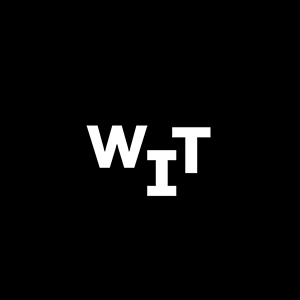
Zoom Tips & Tricks You May Have Missed
At this point, you probably are more proficient than you ever wanted to be in using Zoom, but here are some useful tips and tricks you might not yet have discovered.
1. Check for Zoom updates manually. Zoom isn’t very aggressive about pushing new updates, so it’s worthwhile to check manually for updates to avoid missing out on the newest features. Earlier this month Zoom updated to version 5.2, and just today Zoom released version 5.2.1 of its client. However, many users are still on version 5.1.x of the software. Along with stability and performance improvements, version 5.2 and beyond add some useful features:
- There is a new option to share and control PowerPoint presentations directly, while superimposing your video on the lower corner of the slides (the option is now under the “advanced” tab when you share screen).
- Zoom has expanded the range of computers that can support virtual backgrounds without requiring a green screen.
- There’s now more control over how you appear in meetings, with granular control of the “improve my appearance” feature and new Snapchat-style filters to do everything from adjusting color balance to giving you the rabbit disguise you’ve always wanted in meetings.
2. Breakout rooms are your friend. I’ve been leading applied improv workshops ranging from 2 to 100+ participants, and the breakout room feature of Zoom lets me keep the workshops engaging and experiential no matter what size the group, since it’s possible to break people quickly into pairs or small groups for activities and debriefs. Some tips for breakout rooms…
- Turn them on! Originally the default setting for Zoom was not to enable breakout rooms, so if you don’t see a breakout room option in Zoom, then go to the Zoom website (not the client application) and adjust your settings to enable breakout rooms.
- If you want more control over participants entering and leaving their breakout rooms, choose “options” after you generate your rooms, turn on “move all participants into breakout rooms automatically,” and turn off “allow participants to return to the main session at any time.”
- Make everyone a co-host to let them move between breakout rooms. This is great if you want to organize a Zoom happy hour with different room themes or activities that people can move between or if you want to use an “Open Space” process model when facilitating a group discussion. Unfortunately, there’s no option to do this in bulk, so you need to go down your participant list in Zoom and manually set each participant as a co-host. I’d recommend having a co-facilitator that you temporarily set as host and task with doing this as you start the meeting.
3. Take light and sound lessons from the theater.
When you’re in Zoom you’re “on stage,” so use techniques from the theater to shine in front of your audience.
- Get close to your mic. Sound decays exponentially, so an external microphone that you can bring close can make a significant difference in your audio quality. (Mics are sensitive instruments, so break yourself of the habit of wanting to tap on them to test if they are working.)
- Diffuse your light. Dim lighting and backlighting will hide you in the shadows, but correcting it with direct light can appear overly harsh, so ideally you should be front-lit by a diffused light source. You can buy a fancy light ring or light box to provide diffuse lighting, or you can take the low-tech route and use a desk lamp with an LED bulb and wax paper taped over the front (the LED bulb is critical, because a regular bulb’s heat can melt the wax paper and create a fire hazard).
- Camera quality matters. The built-in cameras in laptops, and even most external webcams, aren’t great. Because webcams use a small camera sensor with a fixed lens, they require more light and will place everything in focus, with no clear foreground and background. Using a digital camera (dSLR) connected to your computer with an HDMI to USB converter takes a little work, but it makes an enormous difference in image quality. Use the same lens you would use for portrait photography (likely something between 35mm-75mm) and use a wide aperture (f/2.8 or 4.0) so you’ll be in sharp focus while your background will be pleasantly blurred.
Do you have some favorite Zoom tips that you’d like to share? Please share!
Do you want to bring WIT@Work in to lead an applied improv online team-building or skills-building workshop for your company or agency? Please reach out!
#zoom #zoomtips #facilitation #leadership
About the author: John Windmueller serves as the Director of WIT@Work, the corporate training and applied improv branch of Washington Improv Theater. He holds a PhD in Conflict Analysis & Resolution and has 20+ years of experience teaching graduate courses, leading corporate workshops, and providing organizational development consulting designed to help teams and communities have more constructive conversations.
